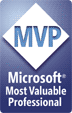It’s a little earlier than expected, but the final, release to manufacturing (RTM) version of Microsoft’s long-awaited Hyper-V is now available. There are several available download packages, listed below. Links for the main download package (for the server side) is listed below. For most of us, this should be a "clean" update (no special considerations) except for one: You will need to commit or discard saved state files for any VMs that are currently defined on existing Hyper-V servers. On to the details and links (courtesy of Microsoft)….
Hyper-V RTM Packages: Windows Server 2008 x64 Hyper-V Parent Partition
This is the complete Hyper-V RTM package for Windows Server 2008 x64. This package must be installed on the Hyper-V Parent Partition. It includes the Hyper-V Server components for Full and Core installations. In addition, is contains the Windows Server 2008 Hyper-V Management components for Full installations. Note This package is permanent. Once installed, it cannot be uninstalled.
http://www.microsoft.com/downloads/details.aspx?FamilyId=F3AB3D4B-63C8-4424-A738-BADED34D24ED
Hyper-V Management
This is the Windows Vista SP1 x64 Management package. This package provides the management tools for Windows Vista SP1 x64.
http://www.microsoft.com/downloads/details.aspx?FamilyId=88208468-0AD6-47DE-8580-085CBA42C0C2
This is the Windows Vista SP1 x86 Management package. This package provides the management tools for Windows Vista SP1 x86.
http://www.microsoft.com/downloads/details.aspx?FamilyId=BF909242-2125-4D06-A968-C8A3D75FF2AA
This is the Windows Server 2008 x86 Management package. This package provides the management tools for Windows Server 2008 x86. Note This package is permanent. Once installed, it cannot be uninstalled.
http://www.microsoft.com/downloads/details.aspx?FamilyId=6F69D661-5B91-4E5E-A6C0-210E629E1C42
UPGRADE CONSIDERATIONS
If upgrading from Hyper-V RC0, RC1 Escrow, RC1 or RTM Escrow, you will not need to recreate your virtual machines or network settings. All virtual machine information will simply persist once the upgrade is complete. However, the following upgrade considerations need to be followed to ensure a successful upgrade to Hyper-V RTM.
· Saved-state files are not supported during the upgrade. All virtual machine saved-states should be discarded before upgrading to Hyper-V RTM (or prior to resuming virtual machines after upgrading to Hyper-V RTM).
· Online snapshots contain virtual machine save-states and thus online snapshots are not supported when upgrading to Hyper-V RTM. Either apply any online snapshots and shut down the VM or discard the virtual machine save-state associated with the snapshot before or after the update to Hyper-V RTM.
· New Integration Components (ICs) must be installed for your supported guest operating systems. Integration Components are specific to the build of Hyper-V. Hyper-V RTM Integration Components for all supported Windows Operating Systems are provided using the ‘Action’ à ‘Insert Integration Services Setup Disk’ action.
o Hyper-V RTM Integration Components for ALL supported Windows Operating Systems are now part of the IC Setup Disk. This includes all of the new guest support being added at RTM such as Windows XP (x86), XP (x64), Vista (x64), Windows 2000 Server and Windows 2000 Advanced Server. Simply install the Hyper-V RTM Integration Components and you’re set. (‘Action’ à ‘Insert Integration Services Setup Disk’).
Note You need to close the found new hardware wizard before setup will begin on all Windows Operating Systems.