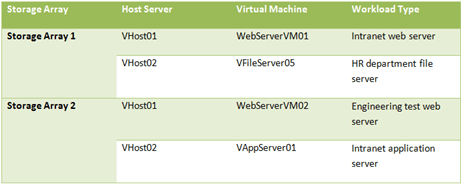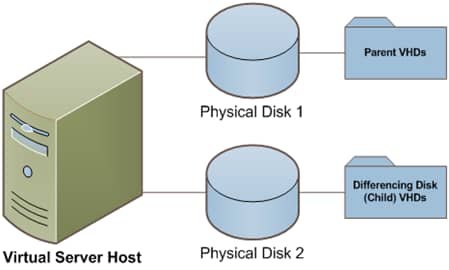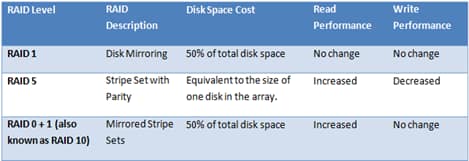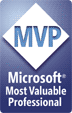This article was first published on SearchServerVirtualization.TechTarget.com.
Deploying virtualization into a production data center can provide an interesting mix of pros and cons. By consolidating workloads onto fewer server, physical management is simplified. But what about managing the VMs? While storage solutions can provide much-needed flexibility, it’s still up to datacenter administrators to determine their needs and develop appropriate solutions. In this article, I’ll present storage-related considerations for datacenter administrators.
Estimating Storage Capacity Requirements
Virtual machines generally require a large amount of storage. The good news is that this can, in some cases, improve storage utilization. Since direct-attached storage is not confined to a per-server basis (which often results in a lot of unused space), using centralized storage arrays can help. There’s also a countering effect, however: Since the expansion of virtual disk files is difficult to predict, you’ll need to leave some unallocated space for expansion. Storage solutions that provide for over-committing space (sometimes referred to as “soft-allocation”) and for dynamically resizing arrays can significantly simplify management.
- To add up the storage requirements, you should consider the following:
- The sum of the sizes of all “live” virtual disk files
- Expansion predictions for virtual disk files
- State-related disk files such as those used for suspending virtual machines and maintaining point-in-time snapshots
- Space required for backups of virtual machines
All of this can be a tall order, but hopefully the overall configuration is no more complicated than that of managing multiple physical machines.
Placing Virtual Workloads
One of the best ways to reduce disk contention and improve overall performance is to profile virtual workloads to determine their requirements. Performance statistics help determine the number, size, and type of IO operations. Table 1 provides an example.
Table 1: Assigning workloads to storage arrays based on their performance requirements
In the provided example, the VMs are assigned to separate storage arrays to minimize contention. By combining VMs with “compatible” storage requirements on the same server, administrators can better distribute load and increase scalability.
Selecting Storage Methods
When planning to deploy new virtual machines, datacenter administrators have several different options. The first is to use local server storage. Fault-tolerant disk arrays that are directly-attached to a physical server can be easy to configure. For smaller virtualization deployments, this approach makes sense. However, when capacity and performance requirements grow, adding more physical disks to each server can lead to management problems. For example, arrays are typically managed independently, leading to wasted disk space and requiring administrative effort.
That’s where network-based storage comes in. By using centralized, network-based storage arrays, organizations can support many host servers using the same infrastructure. While support for technologies varies based on the virtualization platform, NAS, iSCSI, and SAN-based storage are the most common. NAS devices use block-level IO and are typically used as file servers. They can be used to store VM configuration and hard disk files. However, latency and competition for physical disk resources can be significant.
SAN and iSCSI storage solutions perform block-level IO operations, providing raw access to storage resources. Through the use of redundant connections and multi-pathing, they can provide the highest levels of performance, lowest latency, and simplified management.
In order to determine the most appropriate option, datacenter managers should consider workload requirements for each host server and its associated guest OS’s. Details include the number and types of applications that will be running, and their storage and performance requirements. The sum of this information can help determine whether local or network-based storage is most appropriate.
Monitoring Storage Resources
CPU and memory-related statistics are often monitoring for all physical and virtual workloads. In addition to this information, disk-related performance should be measured. Statistics collected at the host server level will provide an aggregate view of disk activity and whether storage resources are meeting requirements. Guest-level monitoring can help administrators drill-down into the details of which workloads are generating the most activity. While the specific statistics that can be collected will vary across operating systems the types of information that should be monitoring include:
- IO per Second (IOPs): This statistic refers to the number of disk-related transactions that are occurring at a given instant. IOPs are often used as the first guideline for determining overall storage requirements.
- Storage IO Utilization: This statistic refers to the percentage of total IO bandwidth that is being consumed at a given point in time. High levels of utilization can indicate the need to upgrade or move VMs.
- Paging operations: Memory-starved VMs can generate significant IO traffic due to paging to disk. Adding or reconfiguring memory settings can help improve performance.
- Disk queue length: The number of IO operations that are pending. A consistently high number will indicate that storage resources are creating a performance bottleneck.
- Storage Allocation: Ideally, administrators will be able to monitor the current amount of physical storage space that is actually in use for all virtual hard disks. The goal is to proactively rearrange or reconfigure VMs to avoid over-allocation.
VM disk-related statistics will change over time. Therefore, the use of automated monitoring tools that can generate reports and alerts are an important component of any virtualizations storage environment.
Summary
Managing storage capacity and performance should be high on the list of responsibilities for datacenter administrators. Virtual machines can easily be constrained by disk-related bottlenecks, causing slow response times or even downtime. By making smart VM placement decisions and monitoring storage resources, many of these potential bottlenecks can be overcome. Above all, it’s important for datacenter administrators to work together with storage managers to ensure that business and technical goals remain aligned over time.