Almost two years ago, I switched from using my ISP-provided e-mail account to using GMail as my primary mail account. I also decided that I never wanted to go through the pain of switching accounts again, so I also decided to get my own domain name. I’m really happy with this setup, and I thought I’d outline how it all fits together.
Benefits
Before we dive down into the technical details, here are the major benefits of this configuration.
- Automatic backups: Both my ISP-based POP account and GMail hold copies of my e-mail messages. This is in addition to my local Outlook message store (which I also back up over the Internet nightly). Perhaps that’s overkill, but most of this stuff is automatic and costs very little.
- E-mail access from anywhere: When I travel, I can directly access my GMail account via the web interface. The vast majority of the time, though I use Microsoft Outlook.
- The ability to use Microsoft Outlook: While web-based messaging systems provide some advantages, I greatly prefer using Microsoft Outlook. The only issue with Outlook is that it doesn’t provide a way to synchronize multiple PST files (unless, of course, you rely on either an Exchange Server or your ISP’s POP/IMAP features to keep mail on the server).
- Spam filtering: I generally receive about 400 spam messages per day (a dubious distinction). By using GMail’s Spam Filter combined with Outlook 2007’s Junk E-Mail filter, I rarely see any of it.
- A permanent e-mail address: I have my own permanent address that’s personalized and won’t have to change as I switch Internet providers. And, this way spammers won’t have to bother to learn the address. 🙂
- Archiving: To keep my Outlook PST file relatively small, I can archive off the data to another file. If I need to find an old message, I can always search for it online using GMail.
- Deletion of attachments: A single attachment can be larger than the next 500 e-mail messages combined. I usually delete file attachments from Outlook messages or store them in the file system. Should I need an attachment, I can always log in to GMail and download it. That’s a pretty rare occurrence, though.
There are some other minor benefits, but I think that covers the main list.
Requirements
In order to set all of this up, I needed the following:
- A registered domain name
- An ISP to host the domain (~$4.00/month) and to provide POP3 access
- A GMail account (free)
- (optional) Microsoft Outlook (or any other e-mail client)
The costs are really minimal, especially if you go with a discount web host and if you’re already using Outlook or another e-mail client.
Configuration
Now, let’s look at the technical details. If you’re unfamiliar with standards and protocols such as POP3 and SMTP, you’ll probably need to do some research before setting this up. Otherwise, it should be fairly straight-forward.
So, the way inbound mail works is as follows:
- The DNS MX record for my domain points to my ISP’s POP3 account, and all new mail is received there.
- All inbound messages from my ISP are set to redirect to my GMail account.
- GMail is configured to allow POP3 access and to automatically archive messages that are downloaded
- Outlook is configured to use POP3 to download messages from GMail. Once messages are downloaded, they’re automatically archived on the GMail server.
Outbound mail works like this: I set the Reply To address to my custom domain e-mail address and then send messages to GMail as my outbound SMTP server. The benefit here is that all outbound messages are cached by GMail (so I can search them later or access them online).
A Little Quirk
There’s one minor issue with this configuration: When Outlook users see me messages, they look something like “Anil@domain.com on behalf of Anil@ISPAccount.com“. All operations such as replying works just fine, but some people seem to be confused by it. Other than that, I haven’t had any problems with the setup.
The Add-Ons
You can download and install the GMail Notifier or the Google Desktop to automatically receive notifications and/or previews of new messages as they arrive.
Customization Options
The same setup can certainly be created in a variety of different ways. For example, you can use a web-based server other than GMail, and you’re certainly not tied to Microsoft Outlook in any way. Overall, the approach should work fine for most people.
Conclusion
Overall, this e-mail setup works well for me. It also costs a total of ~$4.00/month (a fee that I could probably eliminate by finding a free web host). And, I get the benefits of web-based messaging (simplified access and online storage), with the convenience of using Microsoft Outlook. Was this helpful? Does it make sense? Should I add more detail? Post a comment!

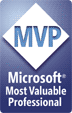
Pingback: Reasons for Moving from Gmail/POP to Office 365 « AnilDesai.net
#1 by Frank on September 21, 2012 - 6:16 am
Quote
Good way of describing, and pleasant article to get facts regarding my presentation subject matter,
which i am going to deliver in academy.