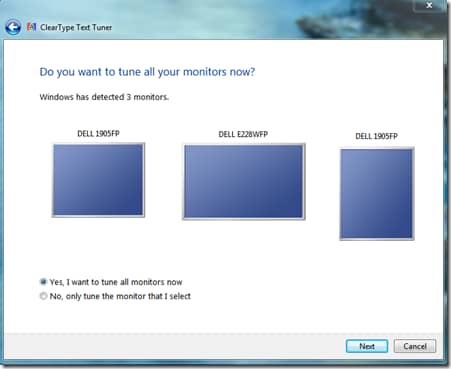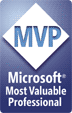While there are benefits to being a highly technical “power user”, it can also come as a drawback in certain situations. No, I’m not talking about being the de facto “Tech Support Provider” for friends and family… It seems that many O/S’s are designed for the “lowest common denominator” user, and we techies are left with having to install hacks, reconfigure default settings, and to search for third-party utilities that fill in the gaps. Products such as Mac OS X (with it’s one default mouse button and many missing keyboard conveniences) might work well for basic tasks, it leaves a lot to be desired. I was disappointed that Windows Vista’s “new” desktop didn’t provide much in the way of productivity-enhancing features.
Well, Windows 7 is about to hit the stage, and it looks like a winner from a usability standpoint. A simple web search will return dozens of articles that look at many of the UI changes and improvements and blogs like Engineering Windows 7 go into some of the decision decisions in significant depth. Rather than repeat the content of those articles, I’ll briefly highlight the features I’ve enjoyed most during my past few months with Windows 7:
- The new taskbar: There are also some features that might not be readily evident. For example:
- You can see icons for all of your most-used programs, whether they’re running or not. They’re always right where you expect them, which really saves time when you have a bunch of different programs open at the same time.
- Applications can support jump lists, recent documents, and other special features that are available by hovering over an application icon or right-clicking on it. Apps such as IE already support this quite well.
- You can easily dock the Taskbar to the left, right, top, or bottom of the window. In fact, this even works properly with multiple monitors. So far, I have stuck with the standard bottom-of-screen layout, but I have tried docking it to the left, and it works well.
- Improved multi-monitor support: Windows 7 makes it much easier to work with multiple monitors but allowing you to quickly drag windows (even when they’re maximized) to other monitors. In fact, my eVGA USB-to-DVI adapter is working great on Windows 7 (though I did need to download and and install the beta drivers manually).
- Keyboard Shortcuts for Window Management: Using intuitive keyboard shortcuts is far more effective and efficient than using the mouse to arrange windows. For example, think of all the work it typically takes to view two windows side-by-side (I never bothered to try it manually and relied on third-party utilities like DisplayFusion to help). Using the Windows Key in conjunction with the arrow keys allow you to maximize, minimize, and move windows to any part of any monitor. This alone saves a lot of time and really takes advantage of my three-monitor setup. Finally, you can use Windows Key – # to open the appropriate program or folder on your computer based on its located on the taskbar.
- Overall Stability: As I’ve mentioned in previous posts, I had been quite disappointed with Windows Vista’s performance and reliability (even after applying both service packs). On the whole, Windows 7 responds much more quickly and the desktop, UI, and applications are completely reliable. In fact, I typically reboot my computer (which runs a ton of development stuff) once a week or so.
- New wallpapers and desktop themes: Sometimes, it’s the little(r) things that count the most. Windows 7 ships with a great collection of default themes and backgrounds. And, you can also download many more from the Windows 7 Personalize Your PC site. The download process is seamless and I hope Microsoft will continue to add content frequently (as opposed to the rather missed opportunity with Windows Vista Ultimate Extras). Furthermore, the UI improvements for switching between desktop settings has been streamlined, making it simple to make changes without third-party utilities.
- Sidebar Gadgets: They can now be placed anywhere on the desktop and seem to use fewer system resources (just a subjective observation – I haven’t done any testing). Unfortunately, there’s still a relative dearth of useful gadgets, but hopefully that will finally change.
- Expanded right-click menu: Hold SHIFT and right-click on a file or folder to see some useful new options, such as “Open Command Window Here”. You could enable this feature in XP/Vista, but it required a Registry change and would always appear in an already long list of options.
- ClearType and Color Tuner: Matching colors on multiple monitors has always been a pain. While drivers from Nvidia and ATI allow you to change RGB values, these settings never seemed to “stick” for me. Windows 7 includes built-in functionality for handling this, and it seems to work. Better yet, it efficiently supports a multi-monitor setup.
Overall, I think Microsoft has done a great job of balancing usability for less-technical users with the features that those of the geekier persuasions can appreciate. I have (against some practical warnings and advice) switched to using the Windows 7 Release Candidate as my primary O/S. I’ve run into very few problems so far. So… which useful features have I missed?