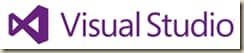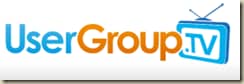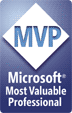Today’s release of the Windows 8 / Server 2012 downloads isn’t the only news for techie-types that want to live on the bleeding edge. Microsoft has also released the Release Candidate versions of Visual Studio 2012. You can find the downloads on MSDN (of course) and from the Visual Studio 2012 (formerly Visual Studio 11) product page. Related products, like the Express Editions and Team Foundation Server are also available.
Here’s a little bit of news quoted from Microsoft’s Corporate VP, Developer Division, S. Somasegar:
These releases ship with “Go Live” licenses, so you can get started today building and deploying production applications using Visual Studio 2012 and .NET 4.5.
For this release candidate milestone, you’ll find substantial improvements since the Developer Preview and Beta releases. We’ve added features, improved performance, revamped the UI, streamlined setup, made it easy for you to move from Beta to RC, and more.
Personally, I’ve been happy with the Visual Studio 11 Beta. In fact, I am primarily using it for all of my development work, and haven’t even installed Visual Studio 2010 on my primary development machine. I’m not sure that I’m complete sold on the monochromatic UI, but I rarely think about it when I’m actually working with the product. If I find any useful tips or tricks, I’ll plan to post them on this blog.